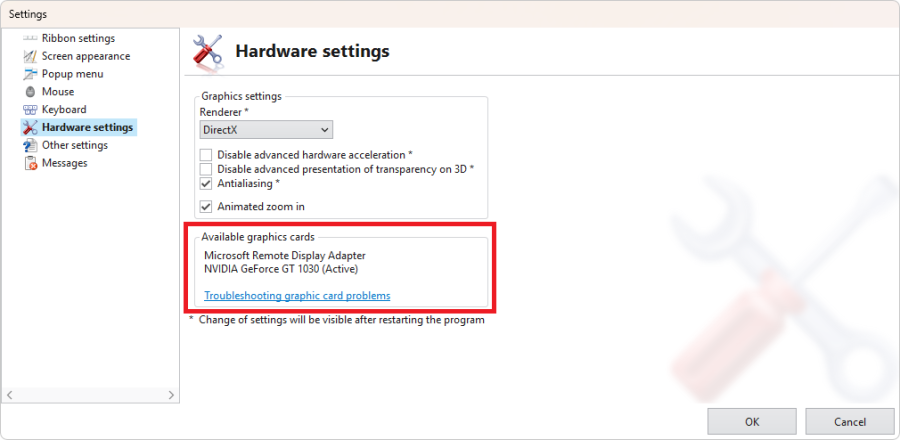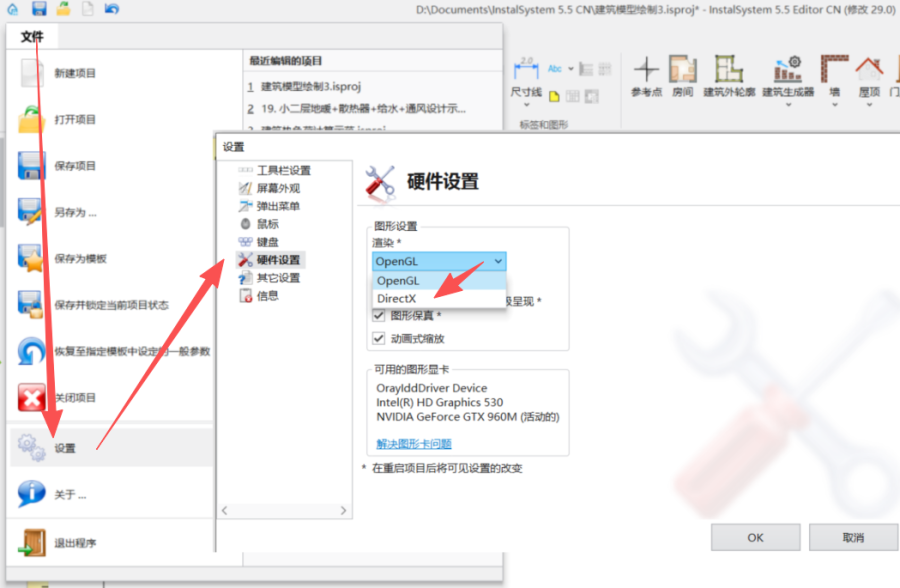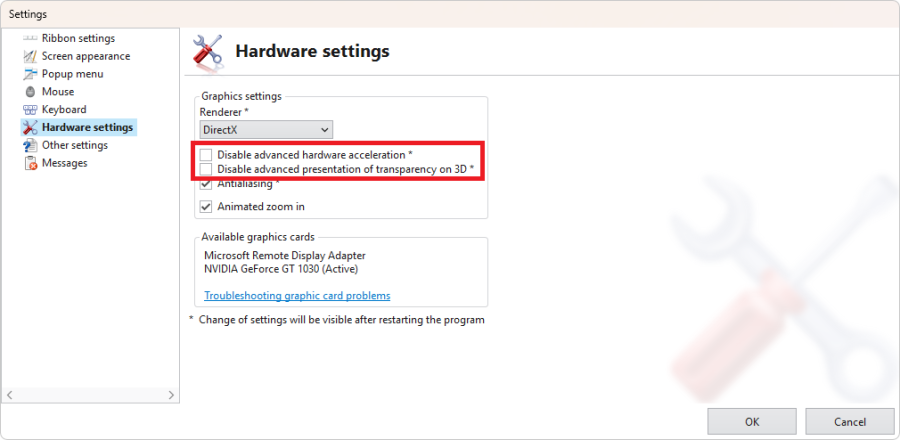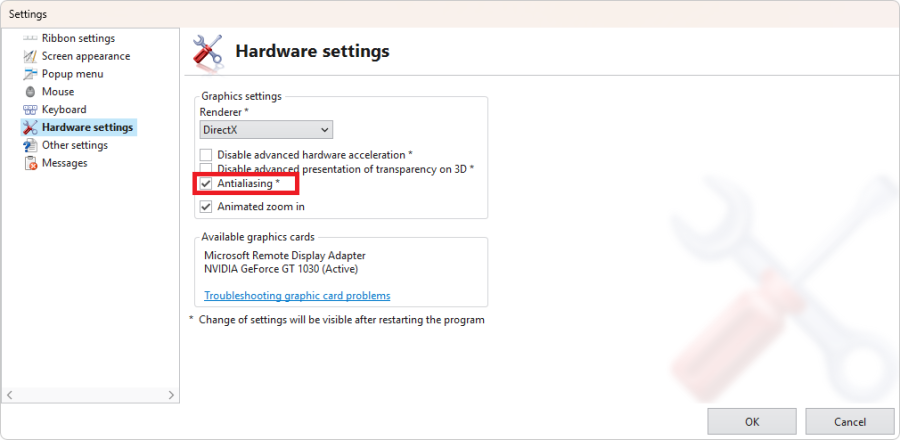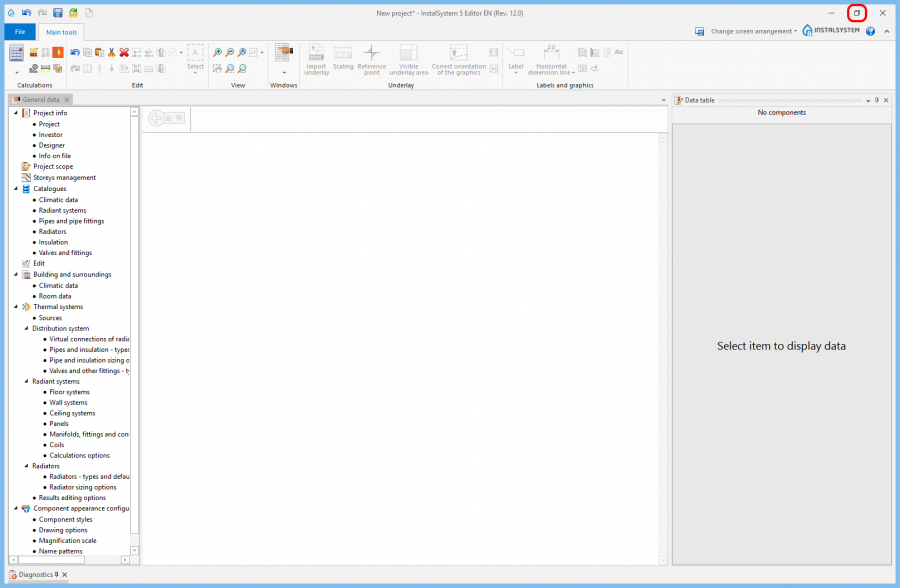Problems with correct graphics display and program stability
| Product | InstalSystem 5 |
| Type of article | TIP&TRICK |
| Source for translation | 2025-10-27 |
Problem description
Users working with InstalSystem 5 software could encounter with problems related with general efficiency with program’s stability and with reduced work ergonomy.
The most common symptoms of this type of problems are:
- Application suspension/turn off in the moment of switch the 3D view,
- Black screen appearance in the 3D view or 2D editor.
- An error occurs when trying to open a project file or when changing the project view tab.
To find out which graphic cards are installed in the computer, please use the information described in Settings:
- Start the program, choose tab File placed in the top left corner, then please choose the Settings.
- On the screened setting window, please choose Hardware settings.
Actual hardware requirements are placed in the article Technical specifications of InstalSystem 5 package.
Solution
Regular graphic card driver update is recommended, despite the solution given below.
Computers equipped with an NVIDIA graphics card
Way to fix black screen and/or app freeze or crash
By default, the program uses the OpenGL graphics engine. However, on some graphics cards (e.g., Nvidia Quadro), new driver versions may cause the program to malfunction during startup or during graphical editing of a project. In some cases, the solution is to switch graphics rendering to DirectX, which can be done as follows:
- Run the program, select the File tab located in the upper left corner of the screen and then select the Settings item.
- In the displayed settings window, select Hardware settings from the list.
- In the "Renderer" field, select "DirectX" and confirm the change by selecting OK.
- Restart the program.
Computers equipped with the integrated and not integrated graphics card
Global inclusion of not integrated graphic card
This way turns off the auto-managing mechanism of the group installed graphic cards. Enabling a non-integrated graphics card solves problems that occurred due to the use of an integrated graphics card when working with InstalSystem 5 (e.g. in some cases, a black background).
- Example of changes in nVidia graphic card driver.
Inclusion of not integrated graphic card, only for InstalSystem 5 usage
This way turns off the auto-managing mechanism of the group installed graphic cards. Enabling a non-integrated graphics card solves problems that occurred due to the use of an integrated graphics card when working with InstalSystem 5 (e.g. in some cases, a black background).
NOTE:
This method must be applied separately for each installed version of the program and for each newly installed release (marked with a different "Rev.").
- Example of changes in nVidia graphic card driver.
From the list, select the ISEditor.exe file located in the specific revision of the program you're interested in. An example location for this file is:
c:\Program Files\InstalSoft\InstalSystem 5.5 <YOUR_LANG>\Rev\28.9\IS5Editor.exe
Computers equipted only with integrated graphic card
Way out for suspition/turning off application
- Start the program, choose tab File placed in the top left corner, then please choose the Settings.
- On the screened setting window, please choose Hardware settings,
- Choose Disable advanced hardware acceleration and/or Disable advanced presentation of transparency on 3D and confirm your changes by pressing OK.
- Restart the program.
Way out for black screen in 3D view or 2D editor - Turning off the option Antialiasing
- Start the program, choose tab File placed in the top left corner, then please choose the Settings.
- On the screened setting window, please choose Hardware settings,
- Turn off the option Antialiasing and confirm the change, by clicking OK.
- Restart the program.
Way out for black screen in 3D view or 2D editor - Window work mode
- Turning on the window work mode in InstalSystem 5 Editor.