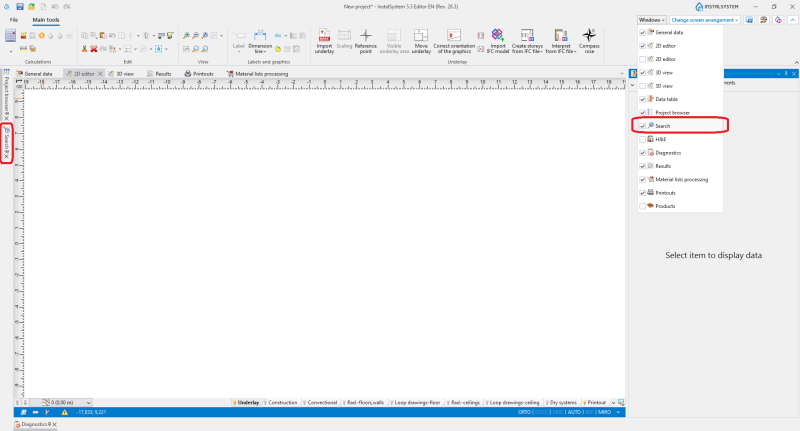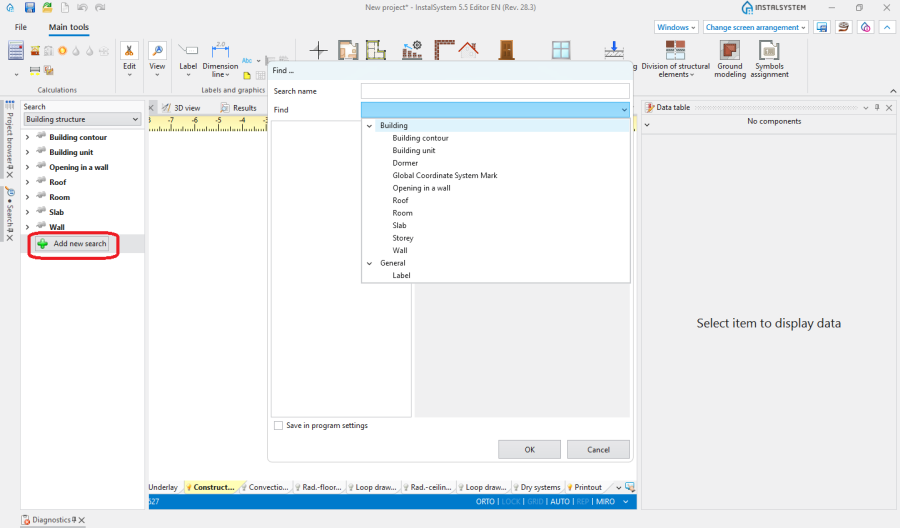Defining your own search criteria
| Product | InstalSystem 5 EnergoSystem 5 |
| Type of article | FUNCTION AND TOOL |
| Source for translation | 2025-05-21 |
Description
This article describes in general terms how to define your own search criteria.
Location in the program
The visibility of the Search window can be turned on and off in the Windows section. In the standard view, the Search field is available on the left side of the editor. The scope of editing the search can be selected from the drop-down list.
Note: By default, the scope specified in the new search window is set depending on the currently selected editing scope in 2D editor. To change this, change the switch next to the scope to a pencil.
Example of use
The Add new search button opens a floating window for defining a new search criterion.
- First, select the type of element from the list for which the search will be defined.
- Then, specify the search criteria. The types of criteria depend on the type of element, in practice these are the selected data and selected calculation results of the element.
- For non-independent elements (e.g. fittings), additionally select the type of independent element, e.g. pipe-run, on which the searched element is to occur.
- The expected values of the criteria can be texts (e.g. Symbol), numbers (given directly or as a range) or selections from a predefined list.
After creating a criterion, you should give it a name by which it can be found in the lists of existing criteria, and optionally mark it for remembering in the program settings so that it can be used in subsequent work sessions.
Additional information
If you define multiple search criteria in one window (under one name), using it will mean trying to find only those elements that meet all of the given criteria.