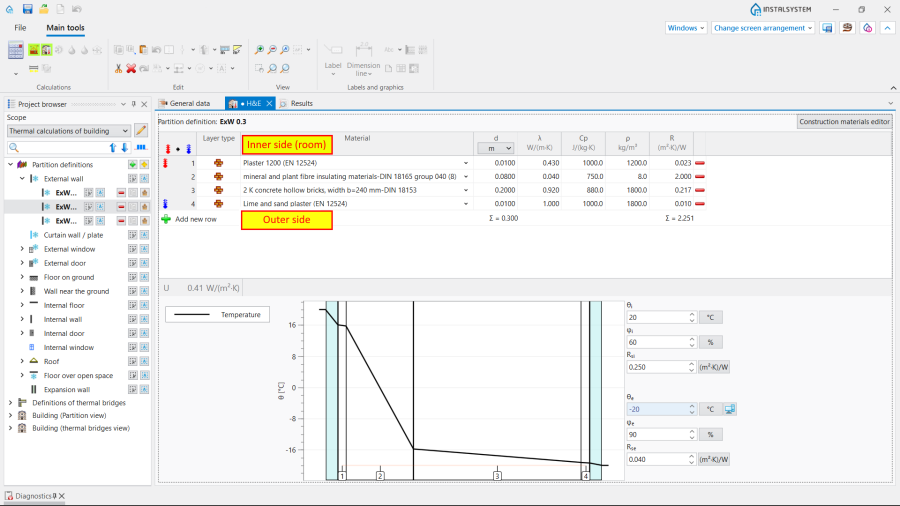Calculation of design heat load of rooms
| Product | InstalSystem 5 |
| Type of article | DESIGNING LESSON |
| Source for translation | 2025-05-14 |
Scope of lesson
The article presents the procedure for preparing data for calculating the design heat load of rooms with the use of standard packages.
Modules and program configuration
- InstalSystem 5 package with the module:
- Heat loss (Heat loss)
The videos present the topics described in this article, but they aren’t a recording of this lesson.
Project file
The project file used in this lesson: Design heat load in residental building (example for the lesson).
Inital state
The project includes building structure (storeys, building units, rooms, graphical partitions) and starting package of standards.
For more information, see: Preparation of building structure.
Another project file contains definitions of partitions to be imported.
Steps to perform
Preparation of building structure
For more information, see: Preparation of building structure - Complete building structure.
Preparation of building structure introduces graphical partitions that form structural components of the building, i.e. Wall, Slab, Window, Door, Roof, etc.
At this stage the project can also be provided with a ground model. For more information, see: Ground modeling.
Completion and verification of the building structure
- Optionally, if it is necessary, make manual modifications to the building structure, i.e. reassign selected rooms to Building units, create new Building units, etc.
For more information, see: Editing data of Building units. - Project scope tab - enable project scope: Thermal calculations of building.
- Execute Computation of building structure .
Verification of thermal partition model
During the Computation of building structure automatic thermal partitions are created based on structural elements and automatically recognized Rooms. Thermal partitions are of primary importance in further Thermal calculations of building, therefore, they require verification, especially in cases of complex geometry (multi-pitched Roof, Dormer).
A thermal partition is a logic component which is a fragment of a graphical partition within a single room. It is created automatically and is used in the calculation and presentation of heat losses due to transmission across a partition within a single room.
Attention! No thermal partition is formed between Room type components separated by a Wall with a thickness of 0.
Attention! The necessary condition for precise creation of thermal partitions is the correct recognition of the Room Automatic. For more information, see: Preparation of building structure - Complete building structure.
Attention! After each correction to the Building structure, it is necessary to restart the Computation of building structure .
- In the 3D view window enable the H&E(T) editing scope and check that the created model of thermal partitions is complete. To make the view clearer select the Invisible when inactive option for the Construction editing scope.
- The Computation of building structure must be launched after any modification of the Building structure to generate the model of thermal partitions. If, upon verification, the model proves to be incomplete or faulty, the Building structure must be provided with the required structural components, and Computation of building structure must be performed again.
- If the Ground component was used in the project, and the Building is sunk below ground level, at this stage the border is displayed between the External wall and Wall near the ground partition types which is demarcated by the shape of the ground outline around the building.
For more information, see:
- Checklist for verifying thermal partitions
- The most common situations in complex geometry — quick solutions
Default data setting for the project
- Calculation standards and options tab - select appropriate Standards package and set important parameters for thermal calculations (dispaly of some data in the tab is determined by selections made in the Heat loss standard field):
- Standards package
- Heat loss standard
- Heat loss to ground calculation method
- Calculation method for c.h. interruptions
- Thermal bridges calculation method. For more information, see: Linear and point thermal bridges
- Manner of making allowance for thermal bridges
- Determine temperature of adjacent space.
Editing building and surroundings data
- Climatic data tab - specify the location of the building by making selections in the list of fields:
- Country
- Town.
- Every location is assigned automatically to a weather station for which the climatic database specifies the required values, e.g.:
- External temperature, design θe
- Annual mean external temperature θm,e.
- Climatic data tab - enter the value in the Air temperature in building separation gap field.
- Storeys management tab - if necessary, in the Data table window, component Building, modify Position.
- Heat losses data tab - specify the important parameters of the building for Thermal calculations of building in the fields displayed in the form. The display of some data in the tab depends on the selection made in the Heat loss standard field on the Calculation standards and options tab.
Data fields displaying red question marks, if set in the Auto mode , will be filled automatically after performing the first calculations. The following data are available in the form, e.g.:
, will be filled automatically after performing the first calculations. The following data are available in the form, e.g.:
- Data on building structure:
- Building structure type
- Building tightness
- Building sheltering class
- Air change rate at 50 Pa press. diff..
- Building parameters:
- Default ventilation settings.
- Data on building structure:
- Room data tab - specify important room data:
- Room type - the field list provides default Room type definition components. The data and calculation parameters that can be modified or specified for the selected room types are displayed in the Data table window after the room type is checked in the field list.
Data entered for the first room in the list become the default data for every Room placed in the project. If necessary, the order of components in the list can be changed using the arrows. For each selected Room its Room type can be changed in the Data table window; it is also possible to enter user-defined room types. - Method of calculating Φ - when working with the Thermal calculations of building scope, check the Calculations acc. to standard option. The selection in the list is distributed to all Room components placed in the project and it can be modified manually in the Data table window for the individual compnents.
- Building units - set Common to entire building or Separate for storeys as required.
For more information, see: Editing data of Building units.
- Room type - the field list provides default Room type definition components. The data and calculation parameters that can be modified or specified for the selected room types are displayed in the Data table window after the room type is checked in the field list.
Editing room, partition and building unit data
- Review the building structure in the Project browser window for the Building structure scope. If necessary, in the Data table window change the Room type for selected Room components to a type other than the default and modify the θi,H - Design room temperature in components of non-uniform temperatures.
- Optionally, modify the assignment of Room components to the Building units. The change can be made in the Building unit field in the Data table window for a selected Room or in the Project browser window by dragging the selected Room in the building structure to the target Building units.
- Review and, if necessary, specify or modify the Building units data. The display of some data of the Building units depends on the selection made in the Heat loss standard field in the Calculation standards and options tab:
- Ventilation type
- Always include nmin
- Air change rate at 50 Pa press. diff. - n50
- Calculate for building unit - If checked 'n50' will be determined for the building unit in accordance with the options selected in the fields 'Structure of building part' and 'Tightness of building part'
- Manner of determining flow rates of infiltrating air between rooms within building unit
- Building sheltering class
- Verify and, if necessary, modify the state of the heated partitions (integrated with heating floors or heating walls). The settings in the Heated partition field can be group-verified in the H&E window for the selected Room element.
- Optionally, if the actual building structure cannot be fully modelled in the program, in the H&E window, for the selected Room, add table partitions by clicking Add new row. For each manually added partition specify Partition structure, Sizes or Partition area %s and select Room on other side.
- Review and, if necessary, change the value of Default temperature of supplied air (θsu) for the Building unit when the Supply and exhaust Ventilation type is selected.
- Optionally, to exclude the infiltration of outside air caused by leaks, you can mark the definitions of partitions of the External window and/or External door type as Airtight partition in the Data table window.
Default partition definitions
- Import definitions of thermal partitions from another .isproj file. If the current project requires the same definitions as those used in other projects, the earlier .isproj files may be used and partition definitions imported from them into the current project.
- Create new definitions of thermal partitions in the project. Depending on the design needs and available data, three types of thermal partitions can be defined:
- Frequently used building materials can be added to the Favorite folder by checking the star next to them.
- In the Data table window of the individual Partition definition components specify default definitions by checking the Default for this type box and select Selection criterion: Any thickness or Match to thickness with tolerance. In the case of Match to thickness with tolerance the value must also be specified in the field: ΔD - Tolerance relative to thickness of graphical partition, ±. All default definitions of thermal partitions are displayed in bold font in the Partition definitions list in the Project browser window.
Executing calculations and result veryfication
- Launch calculations by clicking the Thermal calculations of building icon
 in the Calculations section on the Main tools bar and verify in the 2D editor and 3D view windows, for the enabled H&E(T) scope, whether the created thermal partitions have their definitions assigned to them.
in the Calculations section on the Main tools bar and verify in the 2D editor and 3D view windows, for the enabled H&E(T) scope, whether the created thermal partitions have their definitions assigned to them.
- Review the created thermal partitions. If necessary, change the assigned default definition. The change may be done:
- manually for a selected partition
- by changing Selection criterion, whereas if the Selection criterion is changed, it is necessary to run Computation of building structure again.
- using the function: Assign a definition to the selected partitions (only if match)
- In the H&E window, for subsequent Room components, verify the determined values in the ΔUtb - Allowance for thermal bridges field and, if necessary, modify them.
For more information, see: Linear and point thermal bridges. - If changes in project have been made launch the the Thermal calculations of building calculations again and verify the obtained calculation results, in particular the following:
- Error messages in the Diagnostics window for the Thermal calculations of building scope.
- Calculation results for the Room in the H&E window.
- Graphical representation of ventilation streams for mechanical ventilation in the 2D editor window for the H&E(V) scope.
- Results displayed in hints and labels of Room components.
- Tabulated results for the project presented in the Results window.
Presentation of an air flow
- As part of the air flow presentation, the following are visualized:
- air flows between rooms within a Building units (colorless arrow)
- air flow supplied from the outside (blue arrow)
- exhaust air flow (light purple arrow).
- Individual air flows are not presented in situations where:
- definitions of partitions of the types External window, Internal window, External door, Internal door have the Airtight partition option set,
- in the building unit, there are no entered Vex\Vsu values in the rooms when the model for determining the amount of ventilation air and its flow is selected: Related to cubic capacity or Related to area of windows and doors,
- Natural ventilation type is selected.
Distribution of design thermal loads
- Enter the heat distribution data, if there is a Heated room in the project the thermal load of which is to be distributed to adjacent rooms. Data editing can be done in the Data table window for the Room in the Manner of heat loss distribution editor.
- Select the method of calculating heat distribution:
- Manual - enables manual selection of adjacent rooms from the list of all rooms, and specifying its percentage Contribution to the coverage of heat losses of the selected room.
- Semiautomatic - enables selection of adjacent rooms from the list of all rooms, while its percentage Contribution to the coverage of heat losses of the selected room is determined automatically, in proportion to the calculated heat losses.
- Automatic - adjacent rooms and their percentage Contribution to the coverage of heat losses of the selected room is determined automatically, in proportion to the calculated heat losses, taking into account partitions of the Internal door or Internal window type present in the Internal wall partitions separating the selected room from adjacent rooms.
- The Distribution to other rooms field displays the value of the power distributed:
- For Room components that deliver energy to adjacent rooms the value of the power delivered is preceded by a minus sign.
- For Room components that acquire energy from adjacent rooms the value of the power is preceded by a plus sign.
- For the Manner of heat loss distribution: Manual option the value of power for the 'energy acquirer' is displayed after the editor window is closed.
- Energy can only be transmitted between Room components that are separated by an Internal door or an Internal window.
- Run Thermal calculations of building again and verify the results obtained.
Prepare drawing for printing/export
For more information, see: Presentation of the calculations result.
| If you have any comments on this article, please send us a short message at info@instalsoft.com |
|---|