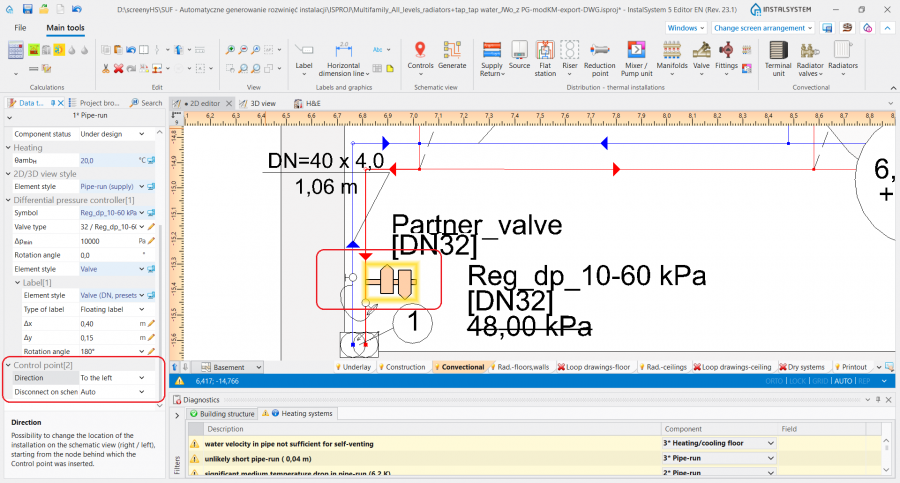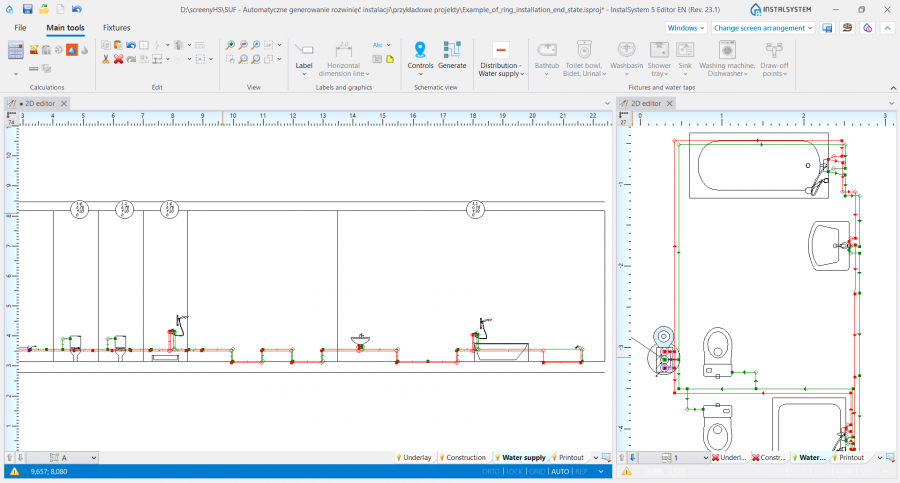Automatically generate schematic views
| Product | InstalSystem 5 |
| Type of article | FUNCTIONS AND TOOLS |
| Source for translation | 2025-03-17 |
Description
This article describes the method of creating automatic schematic views of installations. This function is available for the following design scopes: Heating systems, Cooling systems, Water supply systems, Sanitary drainage systems, Rainwater drainage systems. Schematic views are a form of presenting a system generated on the basis of a system model and they constitute output sheets within which some of the components can be modified. They can be edited manually, e.g. provided with additional fittings and generated again at any moment of the design process.
Schematic views are generated separately for the individual design scopes and these are independent of each other. One file can include Schematic views of the system either for all scopes or for selected scopes only. In addition each of the design scopes can have multiple schematic views.
Location in the program
- Icons of components and of functions for controlling the automatic generation of schematic views are available in the 2D editor window on the Main tools bar in the Schematic view field for Convectional, Rad.-floors,walls, Rad.-ceilings, Water supply systems, Sanitary drainage systems and Rainwater drainage systems editing scopes:
- List of all Sheet type: Schematic view components generated in a project is displayed in the graphic view management window.
Examples of use
Check connections
- Before executing the Generate Schematic views operation, the Check connections operation must be performed to verify the correctness of connections in the project, which is a prerequisite for the correct generation of the schematic view. The project file may contain error rank messages, but these cannot apply to system connection errors.
- Check connections is available on the Main tools bar in the Calculations group, ot it can be activated using the Shift+F2 key combination.
Basic components and functions for controlling automatic generation of schematic views
Starting point
This is the location in the system from which the schematic view is generated. It has to be assigned a unique Symbol.
Several Starting point components can be inserted, and each of them generates a separate fragment of the installation on the individual Worksheet of Schematic views by default.
If a Starting point is deleted and Generate Schematic views is executed again, then the Sheet type: Schematic view is also deleted.
The Starting point can be placed on:
- Source;
- Riser;
- Pipe-run;
- Pipe-runs pair;
- Sanitary sewage outlet;
- Rainwater outlet.
The most important parameters of the component, which should be specified in the Data table window, are listed below.
Worksheet
The settings in this field define the Worksheet, where the Schematic views will be generated.
If it is necessary to place separate fragments on one Worksheet, specify the same Worksheet for each Starting point. In this case each Starting point stores its own assigned Symbol and parameters.
Generate schematic views
Unchecking this box disables the generation of the schematic view during subsequent generations, e.g. new settings of the functions that control automatic generation of schematic view will not be applied. However, disabling this option does not affect the system components - refreshing is automatic, meaning that the number of system components in the model is always identical with the number of components in the schematic view. When Generate schematic views is disabled, the sheet selection list in the worksheet management window displays a padlock icon ![]() .
.
This is an excellent solution when working with multiple starting points. This function allows to "freeze" an already created Schematic view and generate subsequent ones without the fear of accidentally changes.
For more information, see:How to create the schematic view for an asymmetrical installation.
Leading pipe-run
Choose from the list a Pipe-run type which is to be treated as priority when generating a schematic view. This parameter is important in the case of asymmetric systems (when the supply and return pipe-runs follow separate routes). The leading pipe-runs carry marks and numbers of all junctions (tees and crosses). This field is not available for the Starting point in the Sanitary drainage systems and the Rainwater drainage systems scopes.
Advanced settings
- Max. length of pipe-run to be hidden - causes concealment of a pipe-run or a sequence of them behind the riser, looking towards the receivers, if their length is shorter than set here. In the case of schematic views of a Pipe-runs pair, both pipe-run types (Supply/return or Hot water/Cold water) must fulfil the Max. length of pipe-run to be hidden criterion to be concealed. This effect does not apply to a pipe-run which is the last pipe in the system. The video shows the effect of changing the value in the filed on the generated schematic view:
- Max. length of pipe-run to be hidden Riser-Tee - Possibility to hide the pipe between the riser and the first junction and leading installations fragments directly to the left and to the right of the riser on the schematic view.
- Riser determines direction of schematic view - The laying direction of branches on the schematic view takes into account the viewpoint indicator of the riser. The viewing direction is indicated by a triangle near the edge of the Riser, the location of which can be changed in the 2D editor window after selecting the component. When in the Data table window of the Starting point the Riser determines direction of schematic view box is checked, the Pipe-run components connected to the riser are drawn in accordance with the following rules:
- Pipe-run components located in the <0,180) area are displayed to the right of the riser.
- Pipe-run components located in the <180,360) area are displayed to the left of the riser.
Note: If the development of the Schematic view behind the risers is unsatisfactory, it is possible to uncheck this box and try to Generate once again.
- Installation behind riser altogether - Possibility to choose alternative methods of generating schematic view. For the checkbox ON, the operation of generating schematic view uses a new, improved algorithm, which in most cases increases the quality of the installation schematic view.
The new method is that the program treats the risers as indivisible parts of the installation and tries not to separate the branches behind the risers.
If this box is unchecked, the Supply/return or Hot water/Cold water branches are developed separately and then the program merges them.
Presented on schematic view
The scope of the generated schematic view can be controlled:
- Installation between source and risers - generates the schematic view from the indicated point to risers, excluding the risers.
- Risers - generates the schematic view from the indicated point to risers, including the risers.
- Installation behind risers - generates the schematic view from the indicated point beyond the risers to terminal units. If an installation includes Flat stations, the schematic view is terminated at the Flat station, if the installation includes manifolds, the schematic view is terminated at the manifold.
- Installation behind flat stations - generates the schematic view from the indicated point to the Flat station including the installation beyond the Flat station (in this case Installation behind risers must be checked).
- Installation behind manifold - generates the schematic view beyond the manifolds (in this case Installation behind risers must be checked)
Note: The range of parameters that can be controlled depends on the selected project scope. The presented list refers to the Heating systems.
Automatic labels
Select from the list the components for which labels are to be generated automatically in the schematic view.
Show room extent
When checked, the schematic view displays vertical lines representing room areas. Room labels can also be displayed, if in the Automatic labels field the Room is checked.
Storey description
Storey description - ability to present storey descriptions on the schematic view, which were completed in the storey data table.
Apparent shift
Enables selecting the way of presenting in the schematic view of pipe-runs that are on the same level (elevation). Does not affect the elevation of the pipe-run in the model.
- Positive value - this value is added to the elevation of the supply pipe-run in the schematic view.
- Negative value - this value is subtracted from the elevation of the supply pipe-run in the schematic view.
Note: This field is not available for the Starting point component within the Sanitary drainage systems and the Rainwater drainage systems scopes.
The Starting point component also includes data that are associated with the design scope for which the component was inserted. More information is given further in the article:
- Starting point for the Convectional, Rad.-floors,walls, Rad.-ceilings scope: Schematic view - Heating systems.
- Starting point for the Water supply systems scope: Schematic view - Water supply systems.
Control point
Enables controlling the direction of generation of individual pipe feeds on the schematic view and modification of the leading route. It must be placed on the leading pipe-run. The control point changes the course of the schematic view starting from the junction beyond which it was inserted. Many Control point components can be inserted and they can be placed in a Sheet type: Schematic view or a Sheet type: Plan view.
Important component parameters, which should be specified in the Data table window of the Pipe-run onto which the Control point component is placed, are listed below.
Direction
Specifies, for instance, whether a part of an installation (e.g.: Riser) is to be treated as placed to the right or to the left of the Source. Similarly, one can decide whether a part of the installation is to the right or to the left of a Riser. The video shows how two risers are moved in the schematic view to the left of the source.
Disconnect on schematic view
Enables modifying the leading route in the schematic view (of the pipe-run prioritised in the generation of the schematic view), in accordance with the rules:
Possibility of correction the route of the schematic view. Control of order of presentation the parts of the installation on the schematic view:
"Yes" - during generation, the part of the installation is disconnected from the node (Tee/crosspiece) behind which the Control point is inserted
"No" - the part of the installation starting from the node behind which the Control point is inserted is not disconnected from the leading route.
Control point always acts to the right/left of the junction. The video shows the changing of the leading route in such a way as to present the critical route as the first one.
Order of installation fragments
Allows to change the order of connections for all kinds of manifolds, except those supplying radiant systems, which cannot be treated that way.
For more information, see: How to modify an automatically generated schematic view.
Endpoint
The schematic view of the part of installation that is beyond the Endpoint is not generated. This part of installation is represented by a Fragment of installation. The Endpoint must have a unique symbol assigned. The video shows how a riser is removed from the schematic view.
Schematic view - Heating systems
- Starting point parameters associated with the Heating systems scope:
- Default width of mixers / control/mixing units - the value in the field defines the width of the Mixer and Control loop in the schematic view.
- Default height of mixers / control/mixing units - the value in the field defines the height of the Mixer and Control loop in the schematic view.
- How the system components are presented in the schematic view depends on the set viewing direction. The viewing direction is indicated by a triangle which is displayed after checking it in the 2D editor window.
When placing components in a project attention must be paid to the Viewing direction of the component, as for such components as: Radiator, Mixer, Flat station or Manifold, the Control point will not change the viewing direction for these components in the schematic view. By means of the Control point the direction of unfolding of the system can be changed, but the components will always be presented in accordance with their viewing directions.
- The viewing direction of a Terminal unit can be changed instantly, which has an effect on how it is displayed in the schematic view. For more information, see: Terminal unit.
Schematic view - Water supply systems
- Starting point component parameters associated with the Water supply systems scope:
- Separate schematic views - when checked, the Generate a separate sheet of schematic view for cold water and separate for hot water and circulation function is enabled.
The video shows the effect of the settings in the Separate schematic views field on generated schematic views:
- Separate schematic views - when checked, the Generate a separate sheet of schematic view for cold water and separate for hot water and circulation function is enabled.
- A loop (ring) system is displayed as continuous series up to the last pipe-run preceding the point at which the loop is fed.
- To create a valid schematic view of an asymmetrical installation we recommend to divide it into several parts. For more information, see: How to create the schematic view for an asymmetrical installation.
Schematic view - Sanitary drainage systems
Schematic view - Rainwater drainage systems
Manual editing of the installation
Manual editing of the installation through the correction of the automatically generated Schematic view
- The following components can be placed in a Schematic view and and consequently cause changes in the model:
- Valve type components,
- Components of the Fittings group,
- Components of the Radiator valves group.:
Manual editing of the installation layout
- Change of the method of determine Vertical layout of pipe-run on the plan view or on the Schematic view affects on the routing for combined pipe runs:
Manual editing of the automatically generated Schematic view
- Label type components (e.g.: pipe-run labels) can be added in a Schematic view . The positions of labels can also be modified, and these are preserved when schematic view is generated again.
- A number of tools are available to modify the automatic creation of schematic views or to change the direction of the schematic view. The following can be used for this purpose:
- Change the viewing direction of the Riser,
- Change the viewing direction of the Terminal unit,
- Enable Riser determines direction of schematic view in the Data table window of a Starting point.
- Specify the Max. length of pipe-run to be hidden if the configuration of Schematic view needs to be changed. Note that there is difference in length readout between multiple pipe runs and pipe runs combined from separate sections. For multiple pipe runs entire length of the pipe is taken into account, even though only one section is highlighted. The default appearance of the Schematic view is the same whether multiple pipe routing or single section piping is used:
Additional information
- In all project scopes, the Starting point components are automatically assigned symbols, which can be changed by specifying a value in the Symbol field.
- Fragments of a system, which include Wall panel and Ceiling panel components, are not subject to automatic schematic view generation, and are transformed into Fragment of installation components.
- A Sheet type: Schematic view created with InstalSystem 4 is removed when the project is loaded onto InstalSystem 5, with appropriate message being displayed at the time.
- The visibility of the system cut-off points (junctions) depends on the label style set for the Detached junction on schematic view in the Component appearance and descriptions configuration tab in the General data window.
- Once exported to DWG format, the Schematic view can be modified. It is possible to combine different fragments or make some minor corrections, because in some cases it is easier than to experimentally change the settings of the Starting point.